The core technology for 10Time online time tracking has been developed to help lawyers comply with recent Dutch legislation for time tracking in bankruptcies. During development lawyers and their secretaries were closely involved in perfecting the system. One of our biggest challenges in convincing lawyers and their secretaries was asserting that a web based application like 10Time can work as fast as a stand alone application installed on their computer.
Because of the target audience, which was not very technical, we realized that to satisfy these customers we not only had to prove logging hours can be made just as fast as a traditional system, or a spread sheet for that matter. We had to prove online time tracking could actually be a whole lot faster.
So we've worked with the secretaries to make it fast. We've worked with the lawyers and examined the way lawyers use our application and made it easy to use. We've listened to our customers' experiences and worked with them again and again to squeeze out every single burst of data entry speed, whilst keeping the user interface clean, easy and simple. And we were successful: Every secretary and lawyer that now uses this system is convinced logging hours online is just as fast as or faster than traditional time tracking in stand alone software.
Functionalities introduced at our clients request:
- Automatically save each time sheet entry when it is completed.
- Be able to log hours in whole hours and fractions (1.5) and in hours and minutes (1:30 or even :90).
- Track time with a real-time tracker.
After launch we've had a steady flow of requests to implement a time tracking product for other applications and wider fields of use as well. 10Time is that product. And that is why we believe 10Time is going to be easy, fast and fun to use web based time tracking for everyone.
How simple is it?
Select the date by using the navigation tabs or the calendar control (1).
You see the time sheet for the selected team member (2) for this particular date. Select the project, category or sub
category you want to log these hours on, enter a short description and enter the time. Now enter the next line,
you can see the line you entered being saved in the background.
You can also click on the real-time tracker to start tracking time for that line. When you're done with that task,
simple click the stop button and the total time is saved with that line.
(1) On the settings page, you can choose which date will be selected when you first enter the timesheet.
Options are: Today, Yesterday, Previous Workday and Where I left off.
(2) If you have the role Worker, you don't have to select a team member. Team members with the role
Admin can select a different team member. More information about roles can be found at the
Team Members page.
What makes it different?
First of all the 10Time time sheet is closer to a real-world paper time sheet than it is to a web form.
Like its paper predecessor once you've written something down, it stays written down. No need to re-enter
forms again ever. If it's okay, it's saved. If not, you'll know right away. Stop loosing data and valuable time.
All of the application has minimized the number of screens. There are no pop-ups anywhere and nothing opens in a new window. For logging hours all you really need is the time sheet screen.
The time sheet is build as the "simplest thing that could possibly work". Research tools like systems thinking and mind maps have helped to discover the best way to present the time sheet in the user interface that is instantly recognizable and intuitive to grasp.
Time sheet explained
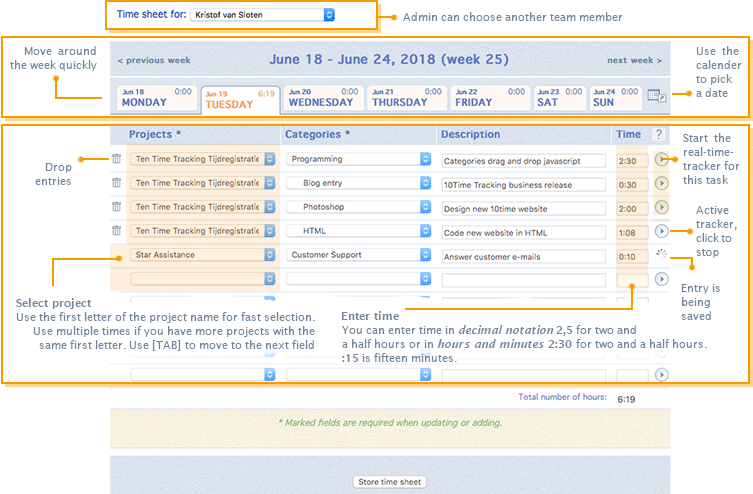
Hours logging short cuts - How to enter time
This works too!
- 0.1 = 6 minutes
- 0.25 = 15 minutes
- 0.5 = 30 minutes
- 1 = 1 hour
- 1.5 = one and a half hour
This works!
- :5 = 5 minutes
- :15 = 15 minutes
- :30 = 30 minutes
- :60 = 1 hour
- :90 = one and a half hour
Suggestions
- For achieving secretary like hour logging speed, learn how to navigate the time sheet by using the keyboard;
- Select the first project select box with the mouse. Choose the project by pressing the first letter of the project name on the keyboard. Of you have multiple projects with the same name, press the first letter multiple times, or use the up and down arrow keys to navigate through the projects.
- Use the [tab] key to move to the next field.
- Choose categories in the same way as projects and [tab]. Enter a short description, [tab], enter hours and press [tab] again to save the line and continue in the project select box of the next line.
- If you run out of lines, the system will automatically add empty lines for you, without reloading the page. And your data entry is saved as soon as you complete a line.
Get the feel
-
Why not try 10Time for 1 dollar for a whole month? Sign-Up today and try for yourself.